Setting the flight area
What is the “flight area”?
Determining the flight area. The flight area can also be used as a geofence.
Flight area screen
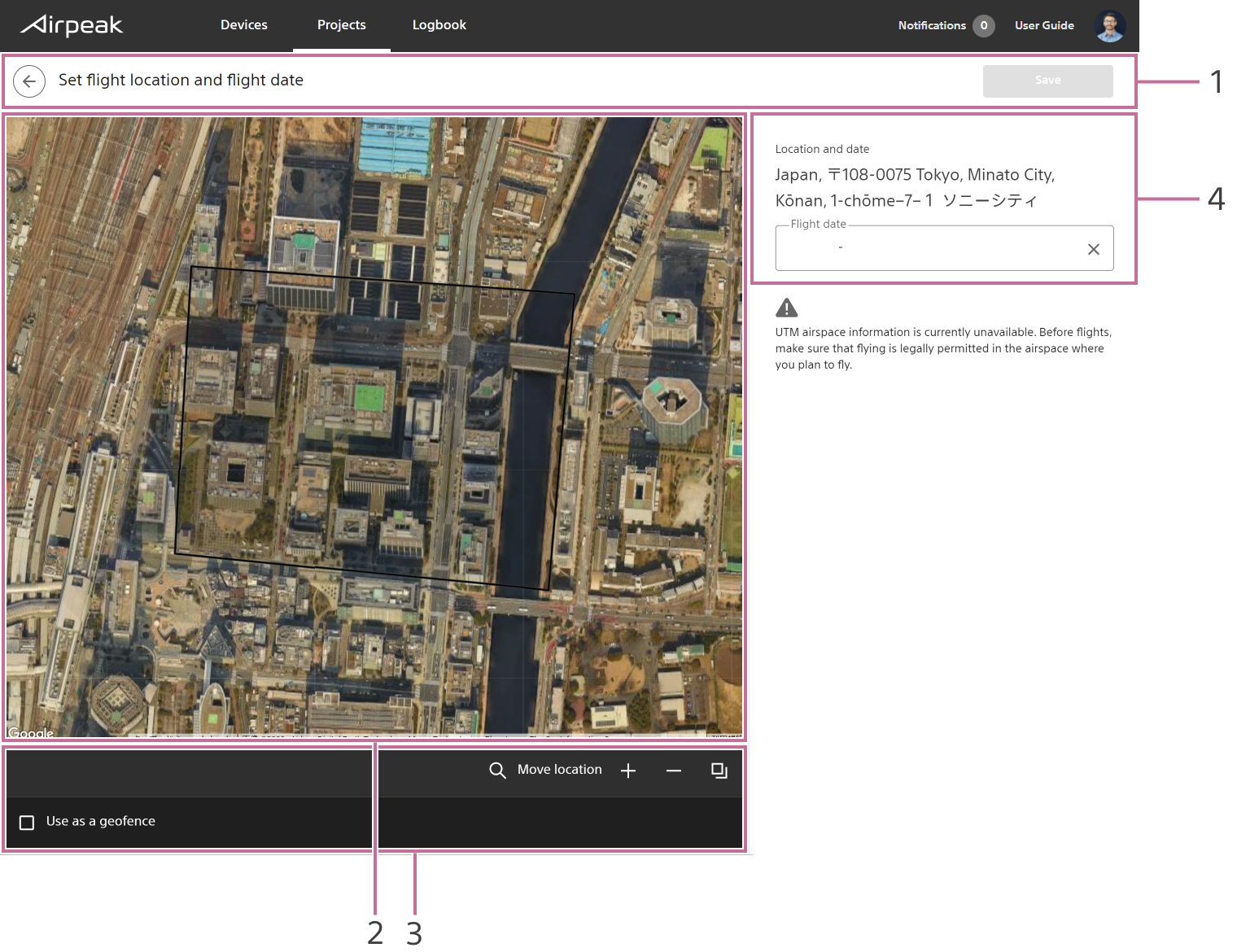
Screen may differ depending on the country/region of use and the account status.
- Title bar
- Workspace
- Toolbar
Ticking theUse as a geofencebox will create a geofence in the same shape as the flight area. - Flight location and flight date
Instructions
Click on
Check airspaceon the Project page.
The airspace screen will be displayed.Click on
Flight dateon the right side of the screen and set the flight date.Click on
Add flight areaat the bottom left of the screen, and then click on the map.A polygon will appear on the map, indicating the flight area.
Edit the flight area.
Drag point on the edge of the flight area to form the desired shape.Click on
Save.
