Viewing flight logs
What is “Logbook” and “flight logs”?
The “Airpeak Base” App allows you to check flight logs uploaded to the cloud from the “Airpeak Flight” App.
Automatically uploading flight logs
Flight logs are automatically uploaded by default. Uploading requires the “Airpeak Flight” app to be used with an internet connection.
Manually uploading flight logs
If there are flight logs that have not been uploaded, select Upload.
The flight logs will be uploaded to “Airpeak Base” from the aircraft via “Airpeak Flight.” Uploading requires the “Airpeak Flight” app to be used with an internet connection.
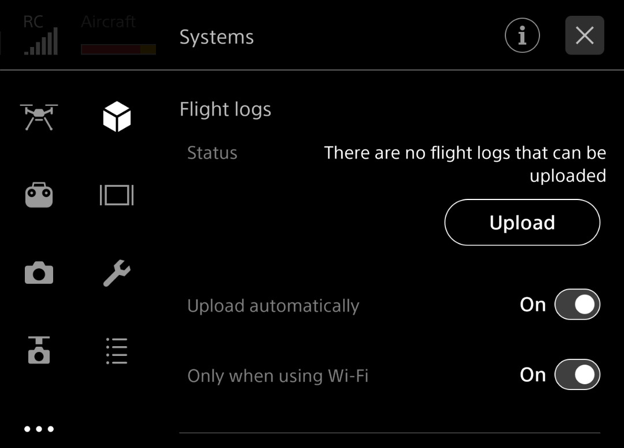
Instructions
- Open the flight screen in the “Airpeak Flight” app while connected to the aircraft and remote controller.
- Open
Settings>System>Flight logand check the status.
Flight log list screen
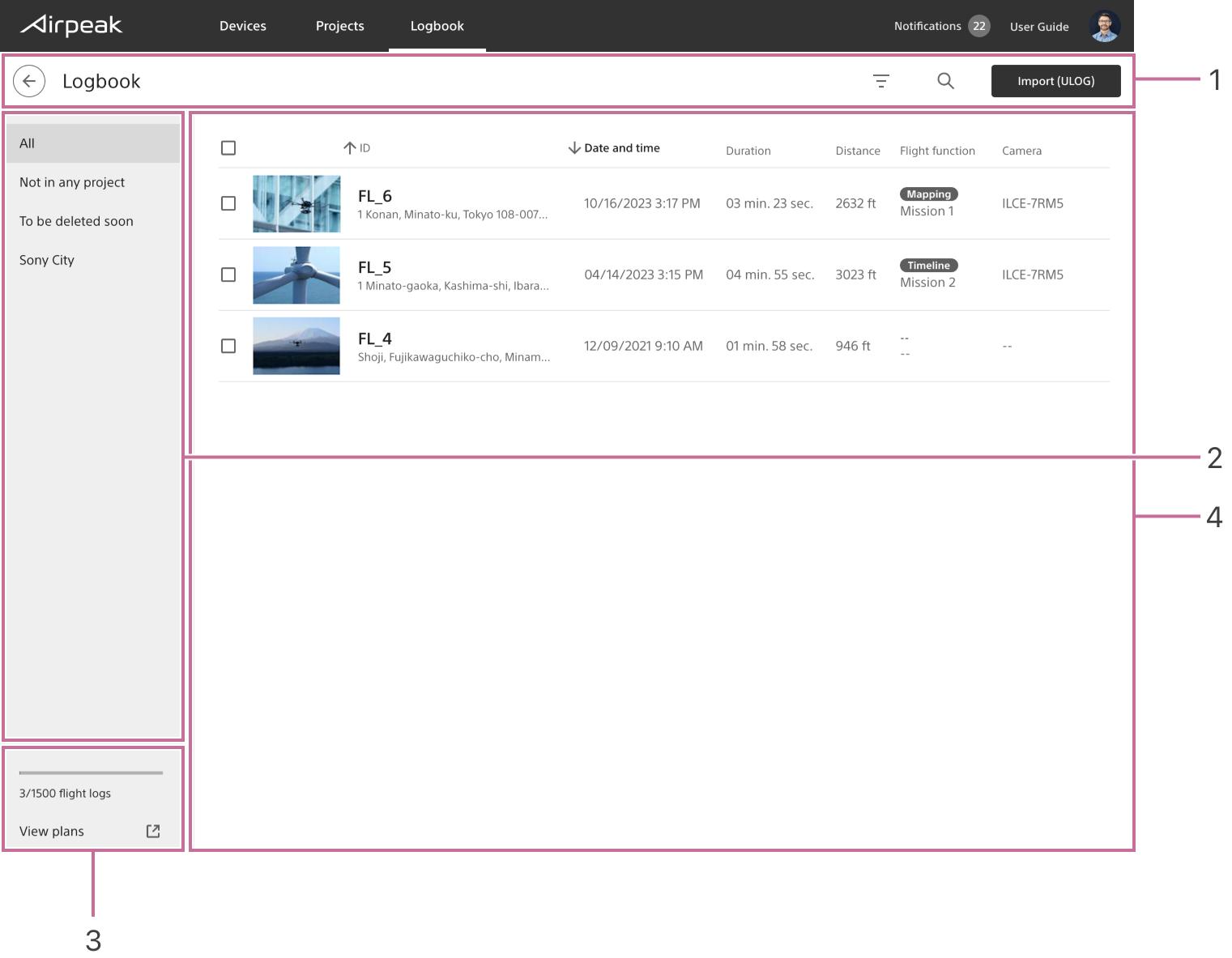
- Title bar
- Project filter
- Number of flight logs
- Flight log list
Flight log screen
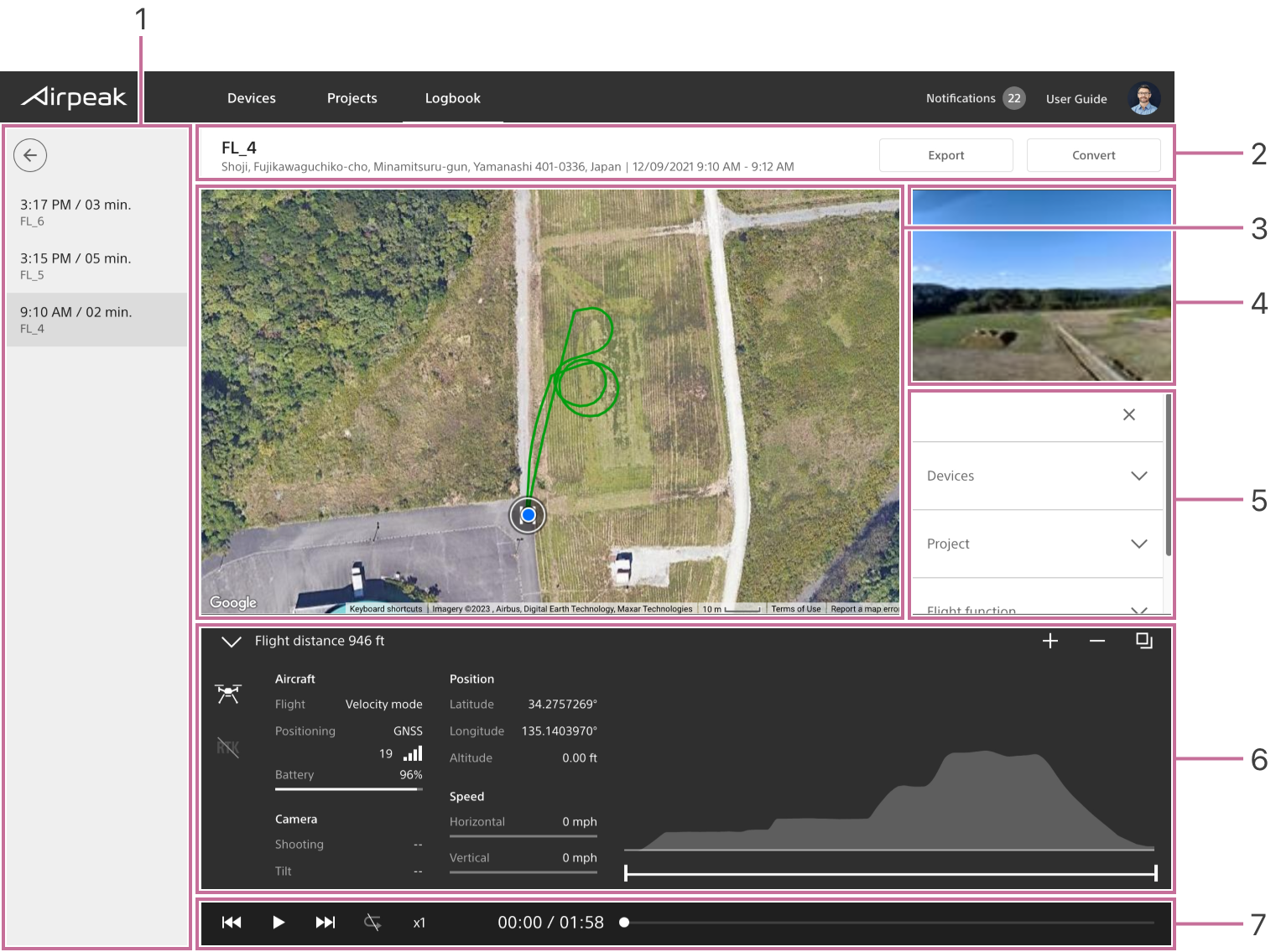
Screen may differ depending on the country/region of use and the account status.
- Flight log list
- Title bar
- Workspace
- Thumbnails of images from the FPV gimbal camera
- Flight log details panel
- Information list
- Control bar
Instructions
- Click on the desired flight log in the flight log list.
The flight log screen will be displayed.
